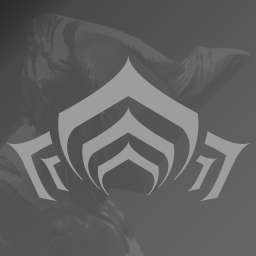-
Posts
1,055 -
Joined
-
Last visited
Reputation
9,438About [DE]Glen

Recent Profile Visitors
31,248 profile views
-
PeacefulGoodBoy started following [DE]Glen
-
If you want to help debug you might try disabling GPU particles for a while to see we can rule them out as a suspect: The only downside is you might hit some other unrelated crash and you won't be able to know from the WAR-number - but since this is our most common crash *by far* if it helps it should probably be obvious. Scratch that -- we found a bunch of reports with them disabled so that rules out GPU particles as a suspect
-
I took some pictures at TennoCon before I had to run back to the office to deal with the servers: https://www.flickr.com/photos/199018099@N07/sets/72177720310773156/ It was amazing to meet people from all over the world and I was blown away to hear about groups of friends that all came from different cities to be together with us. What a community!
-
New Internet who dis? https://twitch.tv/DE_BadHorse
-
homerkeisuke started following [DE]Glen
-
OPt1mus.Prime started following [DE]Glen
-
EisenTitan started following [DE]Glen
-
LillyRaccune started following [DE]Glen
-
PenumbricYin started following [DE]Glen
-
ZatchiMaru started following [DE]Glen
-
If you’re having problems updating the game there are a few things you can try: 1) Take a break. We might in the middle of deploying an update; try again in 5 minutes. Most updates go through *very* quickly but sometimes it takes a while for the content delivery network to replicate everything around the world. 2) If the update is failing because it is crashing, please send a bug report in to support (see https://forums.warframe.com/index.php?/topic/25-beta-bug-reporting-how-to/ for details). 3) Load up www.warframe.com in Internet Explorer to make sure it’s working; IE uses the same code that Warframe uses so it's a helpful test. 3a) Make sure the “Work Offline” option is not checked under the File menu (tap the Alt key if the menu bar is hidden). 3b) Delete IE’s browsing history under the Tools menu -- just purge Temporary Internet Files (you can keep the rest). 4) Bypass any web proxies your network might be using (we try very hard to work with proxies but in some cases they will misbehave and give you stale & old data!). Under the Internet Explorer Tools menu open up the Internet Options panel, flip over to the Connections page, and press the LAN settings button. 4a) If there is a proxy server configured, try disabling it. 4b) If it is configured to automatically detect settings try disabling this (it may be automatically setting you up to use a proxy server). Note that after you disable these settings you should confirm that IE can still load pages – in certain restricted environments you have no choice but to go through a proxy; if you are stuck in this situation and can’t work around it please send your Launcher.log in by support ticket and we’ll see if we can see what the problem is. 5) Make sure HTTP 1.1 is enabled; under the Internet Explorer Tools menu open up the Internet Options panel, flip over to the Advanced page, scroll about half-way down and make sure “Use HTTP 1.1” is enabled. 6) Check your PC's clock -- if your date & time is very wrong it can cause certain SSL certificates to appear invalid and you will have problems connecting to our servers. 7) Run Windows Update. Warframe uses a number of Windows SDK interfaces that have been updated by Microsoft through Windows update so it might help. ======================[ NOTE ]====================== If nothing helps please attach your EE.log and Launcher.log files from %LOCALAPPDATA%\Warframe to a support ticket: http://support.warframe.com/ -- this is essential to understanding what's going on.
-
If the Warframe network analysis tool detected a problem with your network this could be the root cause of contact list, matchmaking and even voice-communication issues. Since Warframe is much more fun with friends we want to help you sort out your network troubles and get you back in the game! Warframe normally uses UDP ports 4950 and 4955. Your firewall needs to let traffic on those ports from any address through to your PC (and from these ports on your PC to any address). Firewalls are an important part of a network’s security; their job is to prevent unauthorized network traffic from passing through (ie: malicious hackers or viruses trying to connect to your PC). A conservative firewall can be configured to block most traffic and require administrators to grant exceptions to specific programs to allow their traffic through. There are often several firewalls involved in a network: many PCs have a personal firewall software package built-in (for example: Microsoft Windows Firewall, Norton Internet Security, and ZoneAlarm), and many home routers have a firewall as well. To solve this problem you have to figure out which firewall is blocking Warframe’s network traffic. The easiest way to identify the culprit is to temporarily disable each firewall and then re-running the Warframe network analysis tool until it succeeds. Once you have identified which firewall is blocking the traffic you can re-enable the firewall, create an exception for Warframe and test again to make sure it is working.
-
If the Warframe network analysis tool detected a problem with your network this could be the root cause of contact list, matchmaking and even voice-communication issues. Since Warframe is much more fun with friends we want to help you sort out your network troubles and get you back in the game! Almost all home internet routers use NAT to allow you to share your internet connection with multiple devices on your home network. For security reasons routers may opt to enforce a more careful packet forwarding policy that may interfere with your game. If you are behind a Strict NAT you will have problems connecting to other players and likely appear offline to your friends. Routers can be configured with NAT rules to direct traffic to specific hosts automatically using the Universal Plug and Play protocol (UPnP). UPnP is more convenient and secure than manually forwarding ports and also will allow you to run more than one copy of Warframe on your home network. UPnP may not be working for one of several reasons: 1. UPnP is disabled in Warframe – the option to re-enable UPnP is in the Settings menu; re-enable it and restart Warframe. 2. UPnP was not detected – the service may be disabled on your router; enable it according to the manufacturer’s instructions. 3. UPnP is malfunctioning – if you have more than one person on your LAN try changing them to use different network ports (in the in-game settings). Another possible source of problem is old router firmware; please check for updates according to the manufacturer’s instructions. There is also a component to UPnP that runs as part of the Windows operating system itself; you should also check for Windows Updates. After upgrading router firmware or enabling features on the router you may need to reboot windows. After rebooting, test your network again from Warframe to see if you have solved the Strict NAT problem with UPnP. If your router does not support UPnP you should be able to forward the UDP ports manually on your router. Please note that if you are forwarding the ports manually you should disable UPnP first to avoid it interfering (you can disable it on your router or in the Warframe settings). Warframe normally uses UDP ports 4950 and 4955. Your router needs to let traffic on those ports through to your PC. For your convenience these ports and your local IP address are shown in the network analysis dialog. The instructions for forwarding ports on your router vary by manufacturer and model; please consult your router’s documentation for details on how to forward these ports to your PC.